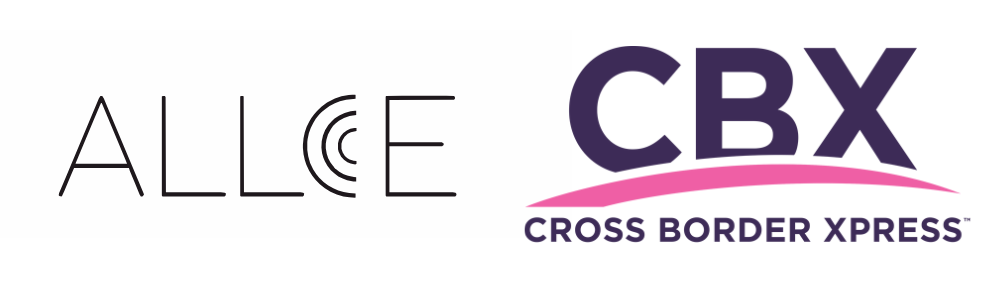If your iPhone is not eSIM unlocked by your mobile phone company,
you may not be able to use our Allce eSIM.
You might have the following message:
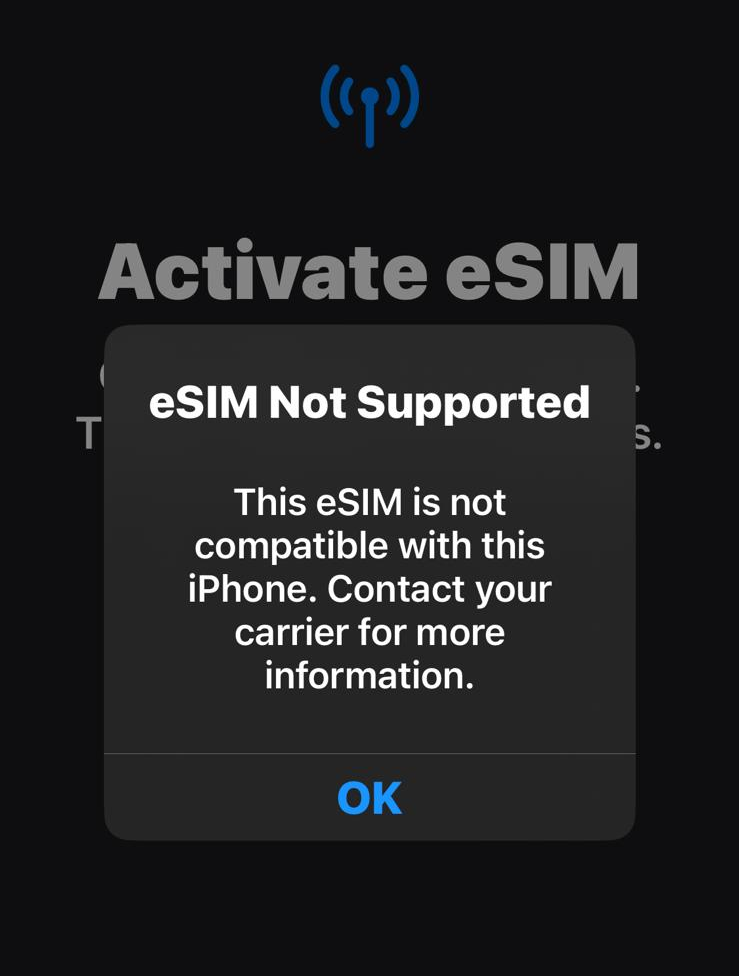
It means your phone is not ready to accept other countries eSIM.
Don´t worry, once you have your iPhone unlocked you can try again.
First, we need to know if its unlocked.
Here is the guide:
First, go to Settings.
Then General,
Next is About,
And scroll down for Carrier Lock
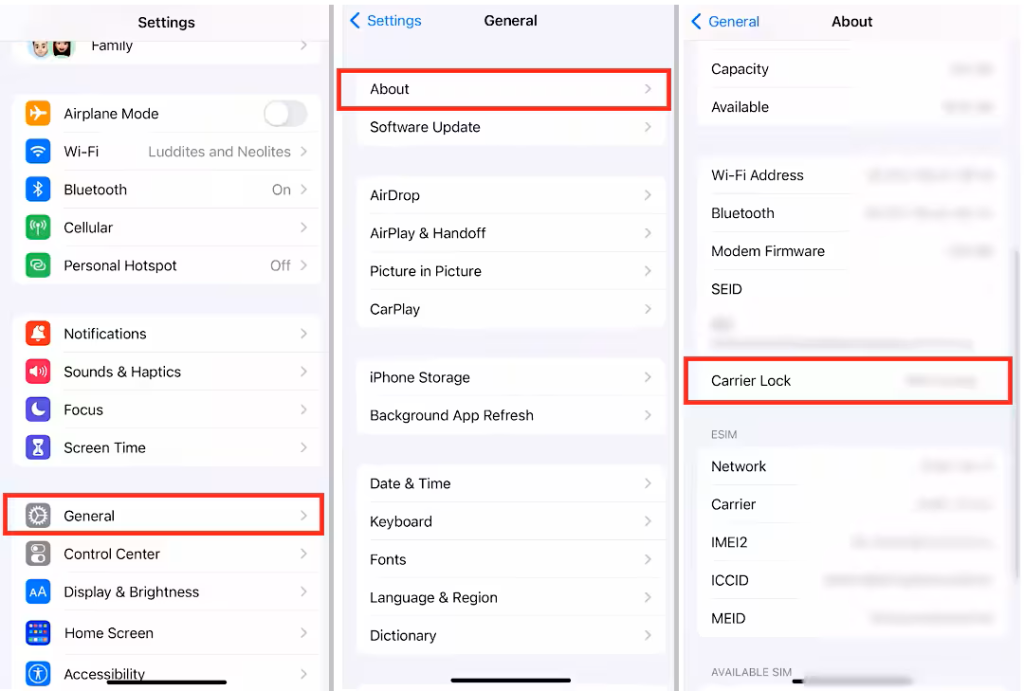
If your setting says its not restricted (or unlocked),
Congratulations! you will be able to use our Allce eSIM.
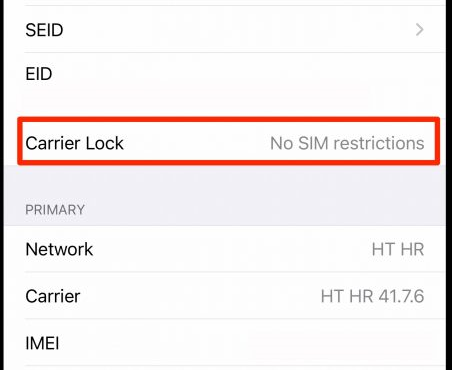
If its locked by your mobile phone carrier, we have another solution.
Please continue Reading
How to unlock your iPhone for use with a different carrier
Unlocking your iPhone means that you can use it with different carriers.
About unlocking
Your iPhone might be locked to your carrier. Unlocking your iPhone means that you can use it with different carriers. To contact your carrier and unlock your iPhone, use these steps. You can find out if your iPhone is locked by going to Settings > General > About. If “No SIM restrictions” appears next to Carrier Lock, your iPhone is unlocked.
If you don’t want to switch carriers and your device is locked because you forgot the passcode, you don’t need to use the steps in this article. Learn how to reset your passcode.
Apple can’t unlock your iPhone for use with a different carrier. Only your current carrier can unlock your iPhone.
Contact your carrier
Only your carrier can unlock your iPhone. Contact them and request an unlock. After you submit the request, it might take a few days to complete. Contact your carrier to check the status of your request.
After your carrier confirms that they unlocked your iPhone, follow the steps below.
If you need to activate an eSIM from a carrier other than your current carrier
Learn how to set up an eSIM on your iPhone
If you have a SIM card from a carrier other than your current carrier
Use these steps to finish unlocking your iPhone:
Insert the new SIM card. Your device will activate.
If you don’t have another SIM card to use
Use these steps to finish unlocking your iPhone:
After you make a backup, erase your iPhone.
Restore your iPhone from the backup you just made.
Get help
You might see this message on your computer or iPhone: “The SIM card inserted in this iPhone does not appear to be supported. Only compatible SIM cards from a supported carrier may be used to activate iPhone. Please insert the SIM card that came with your iPhone or visit a supported carrier store.”
If you see this message on your device with iOS 14 and later, use these steps:
Go to Settings > General and tap About.
Under Carrier Lock, you should see a message that says, “No SIM restrictions.” If you don’t see that message, contact your carrier.
If your device is on iOS 13 or earlier, use these steps:
Contact your carrier to confirm that they applied the unlock in their system.
Restore your iPhone to factory settings.
Information taken directly from Apple webpage.
Your eSIM will be waiting for you to be acivated for 1 month.
For more information you can contact your phone carrier using the following links:
T-Mobile
https://www.t-mobile.com/support/devices/unlock-your-mobile-wireless-device
AT&T
https://www.att.com/deviceunlock/
Verizon
https://www.verizon.com/business/support/equipment-devices-services/wireless-devices/unlock-device/